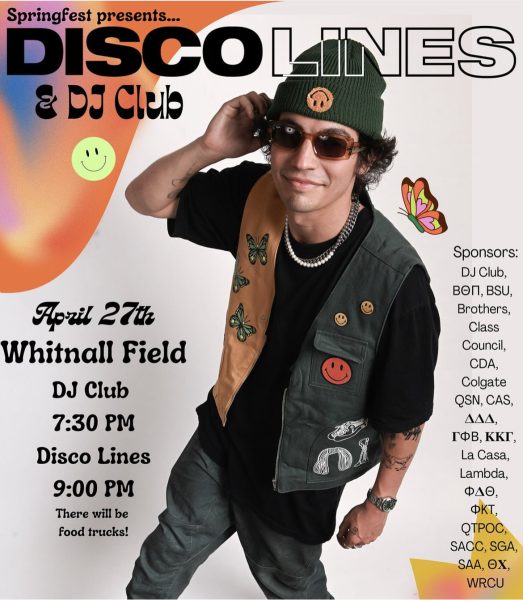Tech Column: Storing Photos in the Cloud
After heading to Settings, you find out that you only get 5GB of iCloud Storage and that you have to pay $20 per year to get 10GB more. Defeated, you rationalize that you use your camera frequently for photos and videos, so $20 a year is worth it. Don’t do it! Google+ and Dropbox provide more storage for free!
Google+:
Google’s social networking app features a rich photo management suite that trumps competing services. Google combined the storage space for your Gmail, Drive and Google+ Photos into 15GB of free storage across your Google account. If you need more, you can pay $2 per month for an additional 100GB and $10 for an additional 1TB. You can also download the Google+ Auto Backup app for your desktop to upload all of your computer pictures as well.
To set up the service, download the app from the app store and follow the onscreen prompts. If you already have Google+ installed, click the gear icon in the app’s settings menu. From here you can turn on Auto Backup. By default, photos and videos are backed up to Google+ in full resolution, which means that content will use part of the 15GB. Disabling “Full Size Backups” gets you unlimited storage of compressed photos and videos. If you just want to post these photos online, compressed format is fine. Printing a copy bigger than 8 x 10 inches will result in a pixelated image. You can choose to backup over both cellular data and WiFi or just WiFi. By default, the former option is turned on, which could eat into your data plan if you take a lot of pictures and videos. I’d turn on WiFi-only upload for your videos. The backed up photos and videos are private, so only you can see them.
Google+ Photos includes two unique features: “Auto Enhance” and “Auto Awesome.” The first automatically detects imperfections in your photos and enhances a copy of the photo accordingly. “Auto Awesome” will create GIFs and full range of motion pictures out of photos in a sequence. Select photos and videos from an event are turned into short movies similar to Facebook’s year in review videos. If you take three or more pictures of your friends in front of a landmark while you’re abroad, “Auto Awesome” will erase all of those people moving in the background. Since all of your photos are in the cloud, you’ll have to download them from the web if you want a copy on your computer.
Dropbox:
Dropbox’s ubiquity is great. It’s available on almost every mobile and desktop platform. The service offers up 2GB for free when you sign up, with an extra 3GB added when you turn on the automatic photo upload. While 5GB may seem pretty weak compared to other services, you earn up to an additional 16GB if you get 32 of your friends to sign up (you get 500MB per friend that signs up). That’s a grand total of 21GB of free storage. More space is available in 100GB, 200GB or 500GB quantities, costing $10, $20 and $50 a year respectively.
By default, only WiFi is used to backup your camera roll, but you can switch on cellular backup in the app’s settings. You’ll probably want to install the desktop client as well. Using the desktop and mobile apps in conjunction means your photos and videos are saved both in the cloud and locally on your computer. You won’t have to visit a website to see your backed up content. While the service does not have any built in editing tools or cool features like “Auto Awesome,” you can use apps on your iPhone or computer to edit them. Photos are not organized, but you can easily group photos into new folders on your computer or create galleries by selecting multiple photos in the mobile app.
If you’re wondering which one to pick, that’s up to you and what works for you. You can also use other services like OneDrive, Flickr and Facebook.